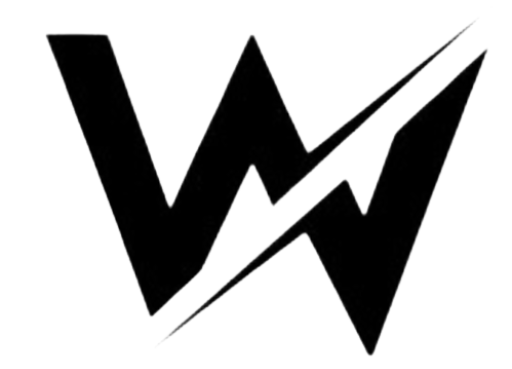Introduction
Siri is Apple’s voice assistant that can help you with a variety of tasks, such as making and receiving phone calls, sending and receiving text messages, setting alarms and timers, playing music, getting directions, finding information on the web, and much more. If you’re wondering how to set up Siri on iPhone 14, rest assured that Siri is readily available on all Apple devices, including the iPhone 14.
To get the most out of your iPhone 14, you should set up Siri. This is a quick and easy process that will allow you to use Siri to control your phone and access information hands-free.
Why should you set up Siri on your iPhone 14?
There are many benefits to setting up Siri on your iPhone 14. Here are just a few:
- Siri is convenient. You can use Siri to control your phone and access information hands-free. This is especially helpful when you’re driving, cooking, or doing other things where you can’t use your hands.
- Siri is powerful. Siri can do a wide range of tasks, from making phone calls to finding information on the web. This makes Siri a valuable tool for anyone who wants to be more productive and efficient.
- Siri is intelligent. Siri is constantly learning and improving. The more you use Siri, the better it will become at understanding your requests and completing your tasks.
How to set up Siri on iPhone 14 device
Use these instructions to set up Siri on your iPhone 14:
- Go to Settings > Siri & Search.
- Turn on Listen for Hey Siri or Press Side Button for Siri.
- If you’re setting up Hey Siri, you’ll need to train Siri to recognize your voice. Tap Set Up Hey Siri and follow the instructions.
- You can also choose a Siri voice and language, and enable or disable other Siri features.
Benefits of using Siri
Here are some of the specific benefits of using Siri on your iPhone 14:
- Increase your productivity. Siri can help you with a variety of tasks, such as setting alarms, sending emails, and scheduling appointments. This can help you free up time to concentrate on other things that are more important.
- Improve your safety. Siri can help you with tasks that can be difficult or dangerous to do while driving or walking, such as making phone calls, sending text messages, and getting directions.
- Stay connected. Siri can help you stay connected with your friends and family by allowing you to send and receive text messages, make and receive phone calls, and check social media.
- Get information quickly. Siri can help you get information quickly and easily, such as weather forecasts, news headlines, and sports scores.
- Control your smart home devices. Siri can be used to control your smart home devices, such as lights, thermostats, and locks. This makes it easy to manage your home without having to pick up your phone or tablet.
How to use Siri
Say “Hey Siri” or tap the Side button to bring up Siri.. Once Siri is activated, you can ask questions or make requests. For example, you can say “Hey Siri, call my mom” or “Hey Siri, what’s the weather today?”
Siri can help you with a variety of tasks, such as:
- Making and receiving phone calls
- Sending and receiving text messages
- Setting alarms and timers
- Playing music
- Getting directions
- Finding information on the web
- Controlling your smart home devices
How to change Siri’s voice and language
To change Siri’s voice and language, follow these steps:
- Go to Settings > Siri & Search.
- Tap Siri Voice and choose a new voice.
- Tap Language and choose a new language.
How to enable or disable other Siri features
Siri has a variety of features that you can enable or disable. To do this, go to Settings > Siri & Search and scroll down to the Features section. You can toggle on or off any of the Siri features that are listed.
Troubleshooting Siri problems
If you’re having problems with Siri, there are a few things you can try:
- Make sure that Siri is turned on. Go to Settings > Siri & Search and make sure that the toggle for Siri is turned on.
- Check your internet connection. For optimal functionality, Siri requires an internet connection.. Make sure that your Wi-Fi or cellular data connection is turned on.
- Restart your iPhone. Sometimes a simple restart can fix problems with Siri.
- Reset Siri. If you’re still having problems with Siri, you can try resetting it. To do this, go to Settings > Siri & Search and scroll down to the Reset section. Tap Reset Siri and confirm.
Tips and tricks for using Siri
Here are some tips and tricks for using Siri on your iPhone 14:
- Be specific in your requests. The more specific you are, the better Siri will be able to understand your request and complete your task.
- Use natural language. You don’t have to use special commands or phrases to activate Siri. Just speak to Siri in a natural way and it will understand you.
- If Siri doesn’t understand you, try rephrasing your request. Siri is constantly learning and improving, but it may not always understand you perfectly. If Siri doesn’t understand you, try rephrasing your request in a different way.
- You can also use Siri to control your smart home devices. To do this, you’ll need to add your smart home devices to your Home app. Once your devices are added to the Home app, you can use Siri to control them with voice commands.

Conclusion
Siri is a powerful voice assistant that can help you with a variety of tasks, such as making and receiving phone calls, sending and receiving text messages, setting alarms and timers, playing music, getting directions, finding information on the web, controlling your smart home devices, and much more. If you’re wondering how to set up Siri on iPhone 14, it’s a straightforward process that allows you to fully utilize this impressive feature.
By setting up Siri on your iPhone 14 and learning how to use advanced Siri features, you can make your life easier and more efficient.
Here are some tips for getting the most out of Siri:
- Be specific in your requests. The more specific you are, the better Siri will be able to understand your request and complete your task.
- Use natural language. You don’t have to use special commands or phrases to activate Siri. Just speak to Siri in a natural way and it will understand you.
- If Siri doesn’t understand you, try rephrasing your request. Siri is constantly learning and improving, but it may not always understand you perfectly. If Siri doesn’t understand you, try rephrasing your request in a different way.
- Explore the different features that Siri has to offer. Siri can do a lot more than just make phone calls and send text messages. Take some time to explore the different features that Siri has to offer and see how it can help you with your daily tasks.
I encourage you to experiment with Siri and see how it can help you with your daily tasks. You may be surprised at how much time and effort Siri can save you.
Also Read : iPhone Dodge Charger Wallpaper
Frequently Asked Questions (FAQs)
Q: What are the benefits of using Siri?
A: Siri can help you with a variety of tasks, such as making calls, sending messages, getting directions, and controlling smart home devices.
Q: How do I set up Siri on my iPhone 14?
A: Go to Settings > Siri & Search and turn on Listen for Hey Siri or Press Side Button for Siri.
Q: How do I use Siri?
A: Say “Hey Siri” or press the Side button to activate Siri, then give your request.
Q: What are some tips and tricks for using Siri?
A: Be specific in your requests, use natural language, and rephrase your request if Siri doesn’t understand you. You can also use Siri to control your smart home devices.
Q: What should I do if I’m having problems with Siri?
A: Make sure Siri is turned on, check your internet connection, restart your iPhone, or reset Siri.