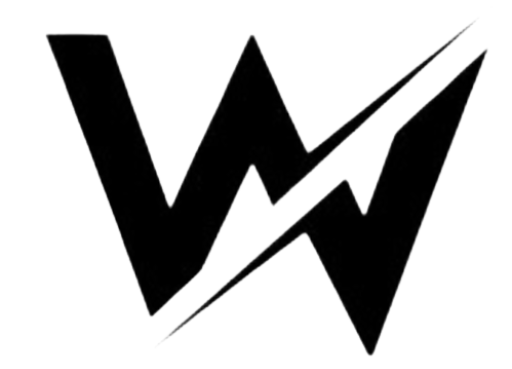In our increasingly digital world, the monitor has become an essential tool for both work and leisure. From crisp images and vibrant colors to immersive gaming experiences and productivity-boosting multitasking capabilities, the right monitor can revolutionize how we interact with our digital content. Whether you’re a professional seeking a seamless workflow or a gaming enthusiast craving visual perfection, the monitor you choose can make all the difference.
In this blog post, we’ll delve into the world of monitors, exploring the latest advancements, key features to consider, and how they can elevate your digital experience to new heights. So, whether you’re in the market for a new monitor or simply curious about the technology driving these visual wonders, join us as we unravel the wonders of modern Display and unlock their full potential.
Choosing the right monitor for your needs can greatly enhance your computing experience. With a wide range of options available in the market, it’s important to understand the key factors to consider before making a purchase.
Types of Monitors
1.1 LCD Monitors LCD (Liquid Crystal Display) monitors are the most common type of monitors available today. They use liquid crystals to display images and offer good overall performance for everyday computing tasks.
1.2 LED Monitors LED (Light-Emitting Diode) Display are a type of LCD monitor that uses LEDs as the backlight source. LED monitors tend to be more energy-efficient and offer improved contrast and color accuracy compared to traditional LCD monitors.
1.3 OLED Monitors OLED (Organic Light-Emitting Diode) monitors are known for their exceptional color reproduction and contrast. They provide deep blacks and vibrant colors, making them popular among professionals who require accurate color representation.
Screen Size and Resolution
2.1 Choosing the Right Screen Size The screen size of a Display is measured diagonally and is typically expressed in inches. The ideal screen size depends on your personal preferences and the purpose of use. Larger screens provide more screen real estate but may require more desk space.

2.2 Understanding Resolution Resolution refers to the number of pixels a Display can display. A higher resolution results in sharper and more detailed images. Full HD (1920×1080), Quad HD (2560×1440), and 4K Ultra HD (3840×2160) are popular resolutions.
2.3 Popular Resolution Options
- Full HD (1920×1080): Suitable for general use and gaming.
- Quad HD (2560×1440): Offers a balance between sharpness and performance.
- 4K Ultra HD (3840×2160): Provides incredible detail but requires a powerful system.
Refresh Rate and Response Time
3.1 Refresh Rate Explained Refresh rate refers to the number of times the Display can refresh the displayed image per second. In terms of Hertz (Hz), a faster refresh rate produces smoother motion and less motion blur. For gaming and fast-paced content, a higher refresh rate is beneficial.
3.2 Importance of Response Time Response time measures how quickly a pixel can transition from one color to another. Lower response times reduce motion blur and ghosting, resulting in clearer images, especially during fast-paced activities like gaming and video playback.
Panel Technology
4.1 Twisted Nematic (TN) Panels TN panels offer fast response times and high refresh rates, making them ideal for gaming. However, they have limited viewing angles and may not provide accurate color representation.
4.2 In-Plane Switching (IPS) Panels IPS panels offer wide viewing angles and accurate color reproduction. They are suitable for professional work, photo editing, and content creation, but may have slightly higher response times.
4.3 Vertical Alignment (VA) Panels VA panels provide high contrast ratios and deep blacks. They offer a good balance between response time, viewing angles, and color accuracy, making them suitable for general use.
Color Accuracy and Gamut
5.1 Understanding Color Accuracy Color accuracy refers to a monitor’s ability to display colors as they were intended to be seen. It is particularly important for professionals in fields such as graphic design, photography, and video editing.
5.2 Wide Color Gamut Monitors Wide color gamut Display can display a larger range of colors, providing more vibrant and lifelike visuals. They are especially beneficial for professionals working with color-critical content.
5.3 Adobe RGB and sRGB Adobe RGB and sRGB are color spaces used to define a range of colors. Adobe RGB has a wider color gamut than sRGB and is preferred for professional work, while sRGB is suitable for general use.
Connectivity Options
6.1 HDMI HDMI (High-Definition Multimedia Interface) is a widely used interface for connecting Display to various devices such as computers, gaming consoles, and media players. Both audio and video transmission are supported.
6.2 DisplayPort DisplayPort is another popular interface that offers similar capabilities to HDMI. It provides high bandwidth and supports higher refresh rates and resolutions.
6.3 USB-C USB-C is a versatile connector that allows for both data transfer and display connectivity. Monitors with USB-C ports can be easily connected to laptops and other devices using a single cable.
Ergonomics and Adjustability
7.1 Adjustable Stands Monitors with adjustable stands offer flexibility in terms of height, tilt, and swivel adjustments. This allows you to find a comfortable viewing position and reduces strain on your neck and eyes.
7.2 VESA Mount Compatibility VESA mount compatibility enables you to attach the monitor to a compatible monitor arm or wall mount. This option is beneficial if you want to save desk space or create a multi-Display setup.
Additional Features
8.1 Curved Displays Curved displays provide a more immersive viewing experience by wrapping the screen around your field of vision. They can enhance gaming and multimedia consumption.
8.2 HDR Support HDR (High Dynamic Range) support enhances the contrast and color accuracy of the display, resulting in more vibrant and lifelike visuals. HDR content is becoming increasingly popular, especially in gaming and streaming.
8.3 Built-in Speakers Some Display come with built-in speakers, eliminating the need for external speakers or headphones for basic audio playback. While the audio quality may not match dedicated speakers, it can be convenient for casual use.
Price Range and Budget Considerations
When considering the price range for monitors, it’s important to balance your budget with the features and specifications that are essential to your needs. Higher-end monitors with advanced features will naturally cost more, but they may provide a better overall experience for specific use cases.
How to Choose the Perfect Monitor
10.1 Identify Your Needs Determine the primary purpose of the Display and the specific requirements you have. Consider factors like gaming, content creation, professional work, or general use.
10.2 Consider Your Usage Think about the tasks you perform most frequently and the features that would benefit you the most. For example, gamers may prioritize high refresh rates and low response times, while photographers may prioritize color accuracy.

10.3 Read Reviews and Compare Options Research different models and read reviews from trusted sources. Compare specifications, features, and user experiences to find the monitor that best suits your requirements and budget.
Conclusion
Choosing the right monitor is essential for an optimal computing experience. By considering factors such as screen size, resolution, panel technology, color accuracy, connectivity options, and additional features, you can find the perfect Display that meets your needs.
Take your time, do thorough research, and make an informed decision to enhance your productivity, entertainment, or creative endeavors.
Limited Time Offer: on amazon – Shop Now!
Also Read : 15 Proven Ways Respawn Gaming Chairs Boost Your Gaming Experience
Frequently Asked Questions (FAQs)
Q: What size screen would be best for gaming?
A: The ideal screen size for gaming depends on personal preference. Some gamers prefer larger screens, such as 27 inches or more, for a more immersive experience.
However, smaller screens, around 24 inches, can also provide a competitive advantage by allowing you to see everything on the screen without having to move your eyes too much.
Q: Can I use a gaming monitor for professional work?
A: Yes, you can use a gaming monitor for professional work, depending on your specific requirements. Gaming Display often offer high refresh rates and low response times, which can benefit certain professional tasks such as video editing and graphic design.
However, if color accuracy is crucial for your work, it’s recommended to choose a monitor specifically designed for professional use.
Q: How do I know if a monitor has good color accuracy?
A: To determine if a monitor has good color accuracy, you can look for specifications such as color gamut coverage (sRGB, Adobe RGB), color calibration options, and user reviews.
Additionally, professional monitor reviews often include color accuracy measurements and comparisons. If color-critical work is a priority, consider monitors with IPS or OLED panels known for their accurate color reproduction.
Q: Are curved displays worth it for general use?
A: Curved displays can provide a more immersive viewing experience by wrapping the screen around your field of vision. However, for general use, the benefits of curved displays may not be as significant compared to gaming or multimedia consumption.
It ultimately depends on personal preference and whether you value the immersive feel of a curved display.
Q: Can I connect my monitor to a laptop using USB-C?
A: Yes, you can connect your monitor to a laptop using USB-C if both the monitor and the laptop support this connectivity option. USB-C supports both power delivery and data transfer, making it a convenient choice for connecting monitors.
However, ensure that your laptop and monitor are compatible with USB-C and have the necessary ports to establish the connection.